Content website validation with Vale
automation documentation pipelines github github_actions vale linting1.0 Introduction
samwthomas.com is hosted using an application called Hugo, this is an application which converts content files, i.e. Markdown, into a collection of (useable) HTML and CSS files; with a selection of themes available. The benefit of this is that new content can be added easily, and managed through version control. However, many spelling and grammar checks are Markdown unaware.
Vale enables you to bring “linting” to Markdown-enabled documentation and integrate it into a pipeline. For example, if you manage a documentation platform, you could reject any pull request with spelling errors and, via Hugo, deploy your documentation site with no user involvement.
Vale delivers many benefits, these include:
- Spelling and grammar checks
- Prose checks
- Enforce styling guides (for example, if I dare use this example, instead of “VMWare”, you enforce all writers to use “VMWare by Broadcom”)
The combination of combing Hugo with Vale is something I think which offers powerful benefits with minimal cost, and forms the content of this post.
2. Setting up Hugo
Install Hugo - https://gohugo.io/installation/
Create your website directory,
hugo new site {project_name}
Save yourself the hassle and turn the (empty) Hugo structure into a GitHub repository,
git init
Install the base of a theme you’d like to use, I used https://github.com/colorchestra/smol.
Themes are installed into the themes folder in your website structure:
I wanted to customise my theme, here is when my first problem arose; Having a git repository within another get repository. There’s a few different options, I’d recommend browsing the Hugo forum for inspiration. I’d had limited experience with Git Submodules but decided to give that a go. Unfortunately, I just could not get it working with GitHub so that Cloudflare Pages (more on that later) would also pull in the themed repository into the build. Therefore, I just added the theme as a set of files not associated with a GitHub repository - dirty, yes, quick, yes.
Now, to add content to your website. Simply add .md files to the “content” folder in the root of your directory; these are then converted into pages when the website is built. Examples of content .md pages can be found on this websites GitHub repository.
A few points on the specifics of content:
- Take note on the
draft: falseoption. If this istruepages shall only show if Hugo runs in development mode (hugo server -D) - Categories and Tags dynamically build pages containing all pages which have those categories and tags, this is one of the benefits of a static website generator
- Setting
<base href="{{ .Site.BaseURL }}">appeared to be required to enable images to be easily added via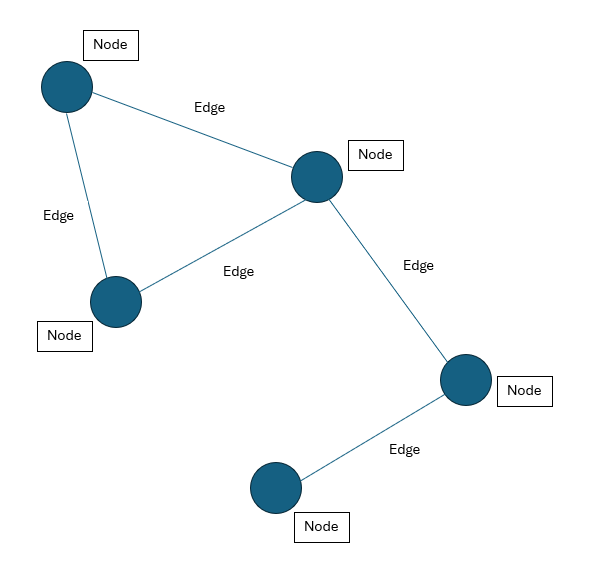. Wheregraph.pngis located in thestaticfolder in Hugo’s root folder.
Once you’ve added content, now time to customise the Hugo toml file.
- To add custom menu items, use the
[menu]option, as shown this websites GitHub repository - Some themes have custom parameters, for example this website has a
subtitleparameter which sets the “Technical engineering, plus anything which interests me” message
Once you’ve selected your theme, added content, and modified your TOML, you can now see how it looks:
hugo server [-D] (Adding -D includes draft files)
If you’re happy with how it looks, build the website into static HTML/CSS files:
hugo
The website is now created and located in the public folder.
2.1 Customising Hugo Layouts
This is for anyone wanting to add a little extra flare to your page.
Themes are (essentially) a collection of partials; you can edit any of these to change sections of the rendered website.
Alternatively, you can also edit the root layout\partials partials.
Note - a sites root layout files will override any theme layouts. For example, if a custom head partial exists - this will override all theme partials of the same type.
I’d recommend reading Hugo’s official website of template partials.
3. Integrating Hugo with Cloudflare Pages
If you followed the steps above, you should already have your site on GitHub.
Cloudflare Pages is a free service which shall build the website on every push/pull request (your choice).
Hugo already has a good guide on this aspect, I’d recommend following this.
The only caveat, make note of the version problem discussed here. This impacted my initial build.
4. Setting up Vale
Now, onto the interesting parts; adding Markdown prose validation with Vale.
First, I’d recommend installing Vale locally. It enables you to use the vale {markdown_folders} to test locally.
Once you’ve installed locally you need to setup two things:
.valefile.valefolder
These are setup in the same directory as your Hugo root directory:
Your .vale files provides several options, key examples of these are:
StylesPath = .vale/styles
MinAlertLevel = suggestion
Packages = write-good
[*]
BasedOnStyles = Vale, write-good
Key parts are:
- StylesPath - location of specific
writingstyles. write-good is a popular, generic, style. Think of this as the configuration files of the packages below. - MinAlertLevel - when you type
valewhat is the minimum alert to appear. - Packages - external packages to install. These are the actual “implementation” of the styles.
- BasedOnStyles - which specific packages do you want to use when running
vale
Your .vale folder provides a repository for the different styles. It's unlikely you'll have to go and edit a specific style initially.
To install specific packages/styles:
- Add package to packages (
Packages = {package}) - Run
vale sync
Vale PackageHub - https://vale.sh/hub/
5. Adding Vale to GitHub Actions
Now, you’ve setup Vale, tested locally, and are ready to integrate into GitHub Actions.
GitHub Actions enable a basic form of pipelines. That is, actions triggered when you make an action - such as a Pull Request or a Push. Jenkins or JetBrains Team city are examples of other pipeline tools.
Once your site is setup on GitHub, adding a workflow is as simple as adding a .github/workflows folder in the Hugo root directory - Following these steps below:
- Determine how you want to validate your content. Do you want to validate content categories separately? If so, create a separate workflow for each. Below demonstrates this.
- Create
{action_name}.ymlfile in.github/workflows - Populate the action file. Below gives guidance.
- Add, Commit and Push your content to GitHub. I push to main (currently) so I require no additional pull-requests following this.
Now, looking at the actions tag in GitHub, you should see each action being run. In the case of samwthomas.com - we split out Posts/Books so there will be two actions per push. Clicking a workflow gives further information on what triggered the success/fail. ReviewDog provides the granular level of detail:
5.1 Adding a Workflow Status badge to your site
Want this?

Follow this https://docs.github.com/en/actions/monitoring-and-troubleshooting-workflows/adding-a-workflow-status-badge
You can add this to your actual Hugo site by modifying the themes partials.
For example, I modified samwthomas.com\themes\smol\layouts\partials\header.html in for this site.
6. Improvements
- Currently, whenever I push to main, it updates the website itself. You can setup CloudflarePages and GitHub actions to use separate branches. Therefore, I plan to create a
dev.samwthomas.comsite; and push directly to this. Then, once I am ready to publish - pull request from the dev to main branch. - Integration with other GitHub actions, such as upptime, to improve the sites functionality
7. Limitations
- I found it frustrating that I couldn’t create a workflow status for individual pages. However, it would require a separate action for each page - which, from what I could see, is beyond the simplicity of GitHub actions at scale. Implementing a pipeline tool with greater depth/customisation may achieve this result.
- Looking at it from a documentation perspective, sometimes documentation isn’t always that “hierarchical” layout which a tool like Hugo presents. You may have documentation relevant to all teams, some sub-sets of teams etc. Demonstrating that level of complexity in a tool like Hugo would be challenging, and ultimately futile, I believe.
- Whilst writing blogs in Markdown has many benefits. Sometimes the formatting “prettiness” requires a bit of work.
8. Use Cases
- Technical, validated, documentation for commercial products and services. For example, a team of 5 technical writers may benefit from enforcement of prose which is user defined. Furthermore, the version control aspect of GitHub enables industry-standard reviews
- Technical, validated, documentation for personal products and services. For example, I create a commercialised business idea and to spin up a documentation platform with minimum effort and cost.
- Quick, and easy, site hosting for personal blogs. Previously, when I hosted personal websites, there was maintenance involved. Now, I could leave samwthomas.com for 5 years and it would still be there
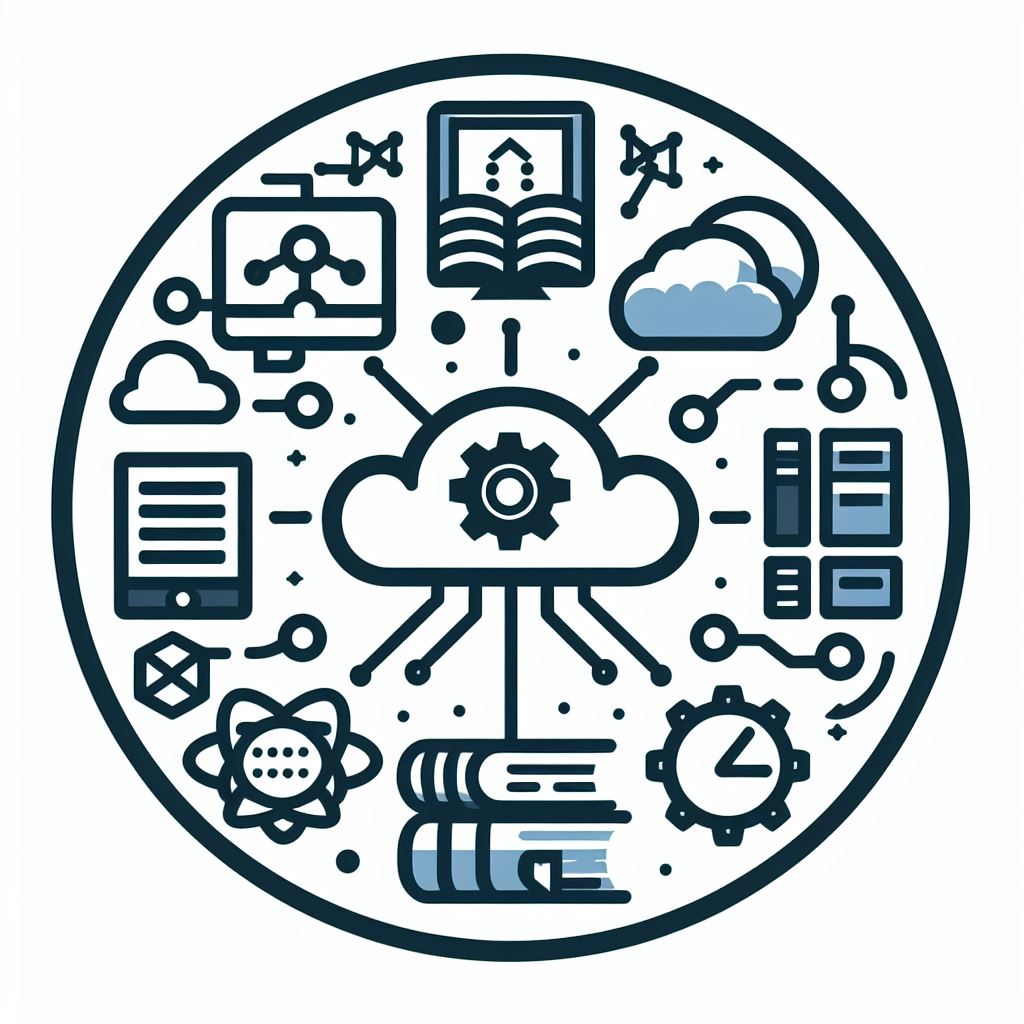 ================
================